James Miller

| Name | : | James Miller |
| Website | : | Visit Website |
| Blog | : | Visit Blog |
| Social Links | : |
About James Miller
A passionate content writer of thoughts, James Miller is interested in working and experimenting on multiple blogging styles and SEO.
How To Create A New Website - Learn With Easy Guide
James Miller07 Nov, 2019Web Designing
Learn how to create a new website using the website builder PageWyze. See our detailed guide on building a professional website without technical skills.
How To Create Web Pages - Learn With Simple Steps
James Miller25 Oct, 2019Web Designing
Learn how to Create and add web pages with PageWyze; the fast and efficient way to create unlimited web pages with every step.
Learn How To Create Website Components
James Miller23 Oct, 2019Web Designing
Our step by step guidance will help you how to create website components like stylesheet, masthead or header, Footer, and head. For each component we only need a Name that lets us identify the component and the type of component from the list available. We can add an optional description that explains the component and what it does for our internal reading. We then write the text or content for the component which includes HTML, CSS, and JavaScript.
Learn How To Upload Files On Web Server | Images | Documents
James Miller16 Oct, 2019Web Designing
Learn about upload files on your web server without Cpanel, our PageWyze will explain how to upload and manage files including images, media, documents. All the files that you need for PageWyze websites and downloads from the website can be uploaded easily through PageWyze. These are available in specific sub-directories / folders that you can refer in your HTML code and for URLs.
Learn How To Create Web Pages Using HTML Code
James Miller11 Oct, 2019Web Designing
Learn how to create web pages with minimal knowledge and experience of basic HTML code with the help of PageWyze app. You can use HTML to update the content and manage the little formatting and styling needed for your pages easily. HTML follows a simple rule that is similar to Hello-Bye. When we have a conversation it opens with a Hello and typically ends with a Bye. Similarly
Learn How To Update Content On Your Web Pages | PageWyze
James Miller01 Oct, 2019Web Designing
PageWyze gives you a simple interface for the update of multiple web pages. where you can constantly keep updating and modifying your web pages content. You can filter your pages by type and last updated and you can also search for the page with text. Once you have your page listed click on it to open and page and again to edit the details of the page. You can now update the meta details for the page and the content of the page including the HTML code.
Learn How To View And Use Web Analytics
James Miller23 Sep, 2019Web Designing
Use PageWyze analytics to gain insights into website traffic. Learn how to view and use web analytics to optimize website performance. Analytics help you understand your website and the usage and response from your visitors. Knowing the traffic that you are receiving and the pages that receive different levels of interest can help you improve your design and content and create more stickiness for your visitors and improve leads and conversions.
Learn How To Set Up Your Team For Website
James Miller17 Sep, 2019Web Development
Bring your team in one place from any locations to set up and manage your website. read on for easy ways that you can add team members to the website.
Learn How To Add Notes For A Documentation
James Miller13 Sep, 2019Web Designing
Notes in PageWyze are a useful way to keep all your ideas, plans and discussions about your website alongside and handy to refer to. Notes can be added by any of the team members for a website and can be for the website as a whole or for individual pages, components, and files. Notes are permanent until deleted. PageWyze is providing to add notes on documentation, where you can keep your thoughts, ideas, plan, and discussions with your team members.
Learn How To Manage Tasks With Task Scheduler
James Miller09 Sep, 2019Web Designing
To manage your everyday task or team member task needs a task scheduler, our pagewyze will show you all the steps how you can create a scheduled task. You can schedule tasks among team members for a website and assign them for specific pages, components, and even files. The Schedule tab in each item such as Website, Page, Component or File can be used to view the list of tasks set to be done here. You can add a task or event to this schedule by clicking on the + Add button. Simply write the name of the task, schedule it with the date and start time, set the duration and write an optional description of what you expect to be done in the task.
Recent Profiles

8k8

Daiichi Ramen - Kailua Kona

Feichteng16

Itvara Stays

London Massage Therapist
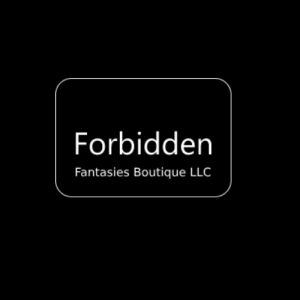
Forbidden Fantasies Boutique
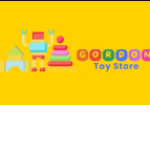
Gordon Toy Store

Dnews Forum

Hitech Lux Builders

In Brochure